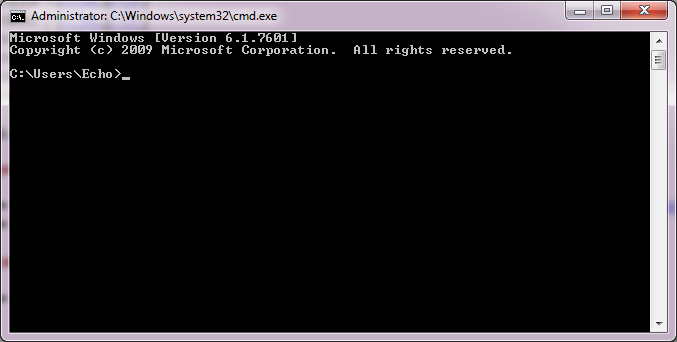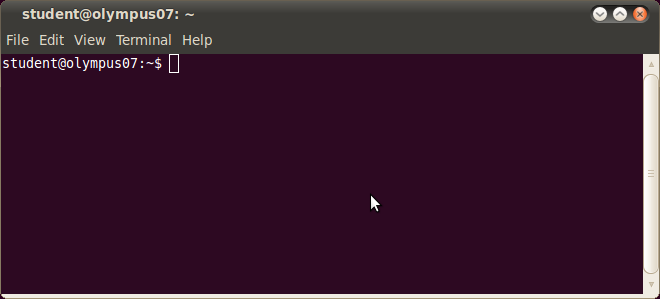Writing and Executing a Java Program
In order to develop a Java program, there are two operations that need to be performed: the compilation of a source code and the execution of the program inside the virtual machine. The source code can be written in any text editor. For Microsoft Windows, a good suggestion is Notepad++. For Linux, depending on the X interface, you can use either Kate for KDE or gedit for Gnome/ Unity/ Cinnamon. During this lab, we will be using Kate. You can run it by clicking Applications -> Accessories -> Kate.
Command Line Tutorial
Before compiling and executing a Java program, we will need a short introduction for using the console in both MS Windows and Linux.
MS Windows cmd
In Windows, the console is stated by pressing "winkey + r", then typing cmd. It looks like this:
A few useful commands:
- if the files are on another partition, like D, or E, the command that changes the path to the D partition, for example, is:
c:\Users\Echo> d:
d:\>- for changing the current directory, the cd command is used (change directory):
c:\Users\Echo> cd Documents
c:\Users\Echo\Documents> cd work
c:\Users\Echo\Documents\work> cd ..
c:\Users\Echo\Documents>- for displaying the content of the current directory, you can use the dir command:
C:\Users\Echo\Documents\work\poo> dir
Volume in drive C has no label.
Volume Serial Number is 9C96-4AC6
Directory of C:\Users\Echo\Documents\work\poo
18-Jul-12 10:42 <DIR> .
18-Jul-12 10:42 <DIR> ..
18-Jul-12 10:43 117 MainClass.java
1 File(s) 117 bytes
2 Dir(s) 22,145,564,672 bytes free
C:\Users\Echo\Documents\work\poo>- for creating a new directory, use md (make directory):
C:\Users\Echo\Documents\work\poo> md test
C:\Users\Echo\Documents\work\poo> dir
Volume in drive C has no label.
Volume Serial Number is 9C96-4AC6
Directory of C:\Users\Echo\Documents\work\poo
18-Jul-12 10:45 <DIR> .
18-Jul-12 10:45 <DIR> ..
18-Jul-12 10:43 117 MainClass.java
18-Jul-12 10:45 <DIR> test
1 File(s) 117 bytes
3 Dir(s) 22,145,433,600 bytes free
C:\Users\Echo\Documents\work\poo>Linux Bash
In Linux, depending on the distribution and interface, you can start the terminal by either pressing "Alt + Ctrl + T", or by selecting Terminal from Applications -> Accessories:
A few useful commands:
- to display the current directory, use pwd (print working directory):
student@olympus07:~$ pwd
/home/student
student@olympus07:~$
- for changing the current directory, the cd command is used (change directory):
student@olympus07:~$ cd work
student@olympus07:~/work$ pwd
/home/student/work
student@olympus07:~/work$ cd ..
student@olympus07:~$ pwd
/home/student
student@olympus07:~$
- for displaying the content of the current directory, you can use the ls -l command (list structure, long listing format):
student@olympus07:~/work/poo$ ls -l
total 4
-rw-rw-r-- 1 student student 110 Jul 18 11:08 MainClass.java
student@olympus07:~/work/poo$
- to create a new directory, use mkdir (make directory):
student@olympus07:~/work/poo$ mkdir test
student@olympus07:~/work/poo$ ls -l
total 8
-rw-rw-r-- 1 student student 110 Jul 18 11:08 MainClass.java
drwxrwxr-x 2 student student 4096 Jul 18 11:10 test
student@olympus07:~/work/poo$
Writing, Compiling and Executing a Java Program
Editing the Source Code
The first step in writing a Java program, is editing the source code. For this, use your favorite editor and save the file with a .java extension.
For example, we will write the following class:
public class MainClass{
public static void main(String[] _args){
System.out.println("Hello world!");
}
}
This class must be saved in a file called MainClass.java.
Compiling the Source
În consolă, se navighează folosind comenzile prezentate mai sus până în directorul în care a fost salvat fișierul sursă. Apoi, folosind executabilul javac (Java Compiler), se compilează:
student@olympus07:~/work/poo$ javac MainClass.java
student@olympus07:~/work/poo$ ls -l
total 8
-rw-rw-r-- 1 student student 424 Jul 18 11:22 MainClass.class
-rw-rw-r-- 1 student student 110 Jul 18 11:08 MainClass.java
Dacă execuția compilatorului nu a afișat nici o eroare, atunci compilarea s-a încheiat cu succes și a fost generat fișierul executabil pentru mașina virtuală, cu extensia .class.
Dacă compilatorul nu a putut fi găsit, atunci verificați variabila de sistem PATH, conform instrucțiunilor de instalare pentru JDK.
Dacă compilatorul a afișat erori, citiți-le cu atenție și reparați problemele din codul sursă Java.
Execuția programului în mașina virtuală
În locul unde s-a compilat codul sursă, folosind executabilul java (mașina virtuală), se execută programul:
student@olympus07:~/work/poo$ java MainClass
Hello world!
student@olympus07:~/work/poo$