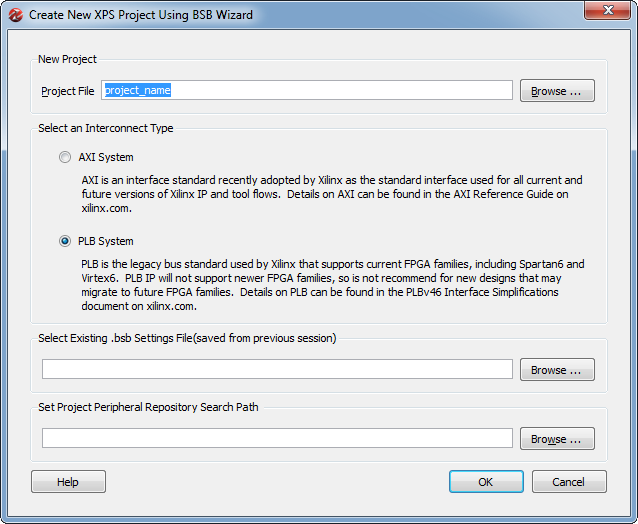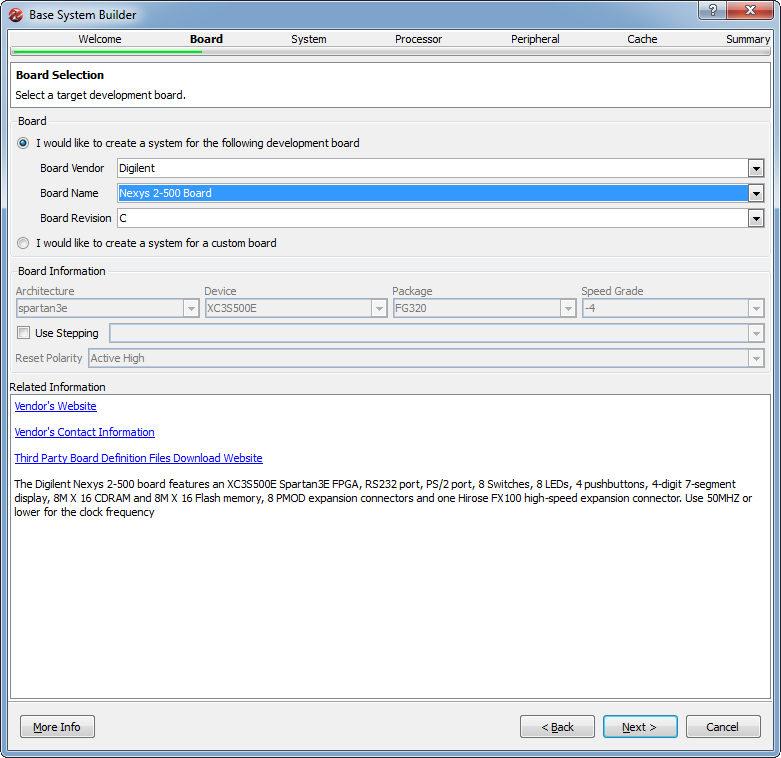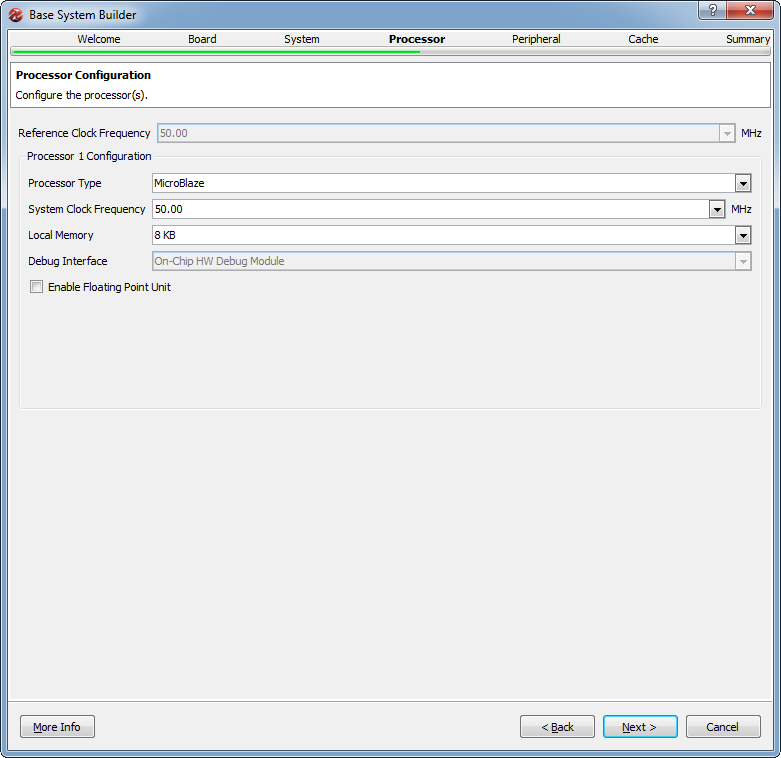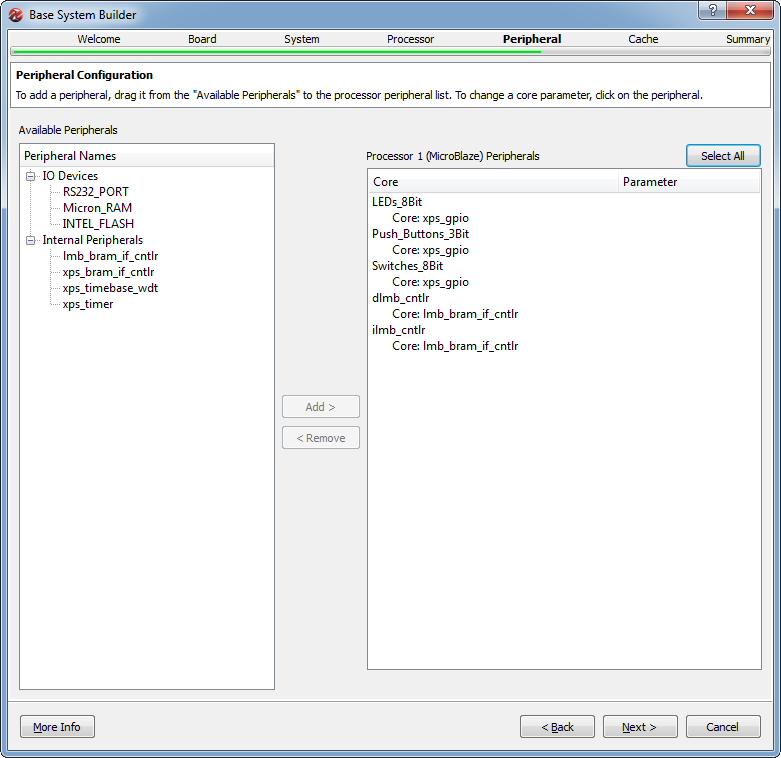Xilinx Platform Studio: Diferență între versiuni
Fără descriere a modificării |
Fără descriere a modificării |
||
| Linia 21: | Linia 21: | ||
In the ''System'' window, select to create a single-processor system. | In the ''System'' window, select to create a single-processor system. | ||
In the ''Processor'' window, select the '''Microblaze''' processor and '''50 Mhz''' from the frequency drop-down menu. Change the '''Local Memory''' selection to 16KB from the default 8KB if you intend to implement more complex software projects on the hardware platform. For this tutorial, the local memory will | In the ''Processor'' window, select the '''Microblaze''' processor and '''50 Mhz''' from the frequency drop-down menu. Change the '''Local Memory''' selection to 16KB or more from the default 8KB if you intend to implement more complex software projects on the hardware platform. Also, the user may choose to add hardware floating-point support to the Microblaze processor. For this tutorial, the local memory will be set at 16KB, and hardware floating-point will be disabled. | ||
[[Fișier:BSBWizard5.png]] | [[Fișier:BSBWizard5.png]] | ||
In the ''Peripheral'' window, remove the '''RS232_PORT''', '''Micron_RAM''' and '''INTEL_FLASH''' peripherals. Notice that in the right panel the peripherals can be selected and certain parameters may be modified by the user. | |||
[[Fișier:BSBWizard6.png]] | |||
Versiunea de la data 16 noiembrie 2012 20:57
Xilinx Platform Studio enables its user to easily build hardware platforms based on the Microblaze soft processor and various development boards from Xilinx and other vendors. XPS is part of the Xilinx Embedded Development Kit (EDK), which itself is part of the Xilinx ISE Embedded and System Editions. For this tutorial, ISE 14.2 System Edition was used. The tutorial shows how to create a simple hardware system for the Digilent Nexys 2 board.
Getting Started
Start the Platform Studio, which will show a welcome menu with icons laid out in two columns: Getting Started and Documentation. From the Getting Started column, select the first option, Create New Project Using Base System Builder. This will start a wizard which will help the user configure and generate a hardware system.
Base System Builder
In the first window of the wizard, enter the name of your project. We will be using the project name xps_tutorial for the duration of this tutorial.
Next, select the interconnect type. AXI interconnects are generally used with ARM processors or newer FPGAs. Since we will be using a Microblaze processor on a Spartan-3 FPGA, select PLB and click OK.
In the Welcome window, select I would like to create a new design and click Next.
In the Board window, choose from the drop-down menus to build a system for the Nexys 2-500 board from Digilent. Information about the board, as well as links to the manufacturer, are available in the lower part of the wizard window.
In the System window, select to create a single-processor system.
In the Processor window, select the Microblaze processor and 50 Mhz from the frequency drop-down menu. Change the Local Memory selection to 16KB or more from the default 8KB if you intend to implement more complex software projects on the hardware platform. Also, the user may choose to add hardware floating-point support to the Microblaze processor. For this tutorial, the local memory will be set at 16KB, and hardware floating-point will be disabled.
In the Peripheral window, remove the RS232_PORT, Micron_RAM and INTEL_FLASH peripherals. Notice that in the right panel the peripherals can be selected and certain parameters may be modified by the user.